 By default, Windows opens its programs in a "Normal" window size, meaning its dimensions won't fill the entire screen. While users may easily maximize the window's size by clicking the middle icon
By default, Windows opens its programs in a "Normal" window size, meaning its dimensions won't fill the entire screen. While users may easily maximize the window's size by clicking the middle icon Disclaimer: The following steps only work for a Windows program shortcut. It will not work for a non-shortcut icon.
Accessing the properties menu
Before you can force programs to open maximized, you must access the Properties Window for that program. This process varies slightly based on where the shortcut icon is located.
Desktop shortcut icon: Right-click the shortcut icon and select Properties from the drop-down menu that appears.

Taskbar shortcut icon: Forcing these applications to open as maximized requires an additional step.
- Right-click the shortcut icon in the Windows taskbar, then right-click the program itself.
- In the menu that appears, select Properties.

Maximizing the program on launch
- In the Properties window, click the Shortcut tab (A).
- Locate the Run: section, and then click the down arrow on the right-hand side (Red circle).
- In the drop-down menu that appears, choose Maximized (B).
- Click Apply (C), and then OK (D).
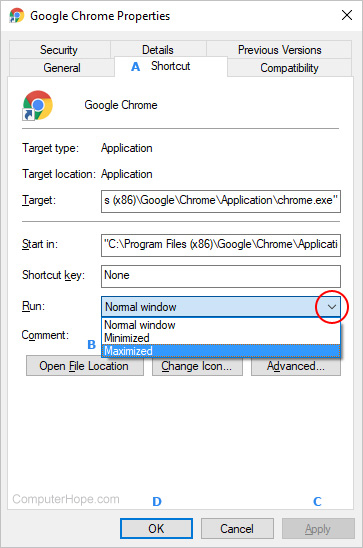

No comments:
Post a Comment